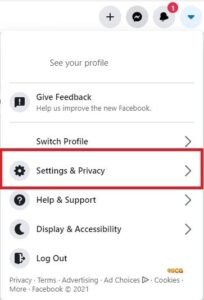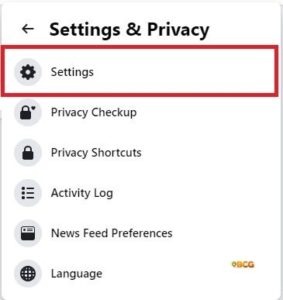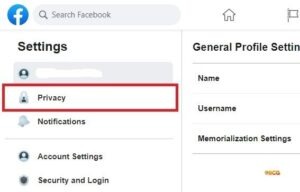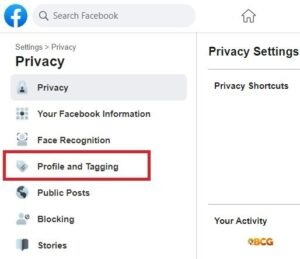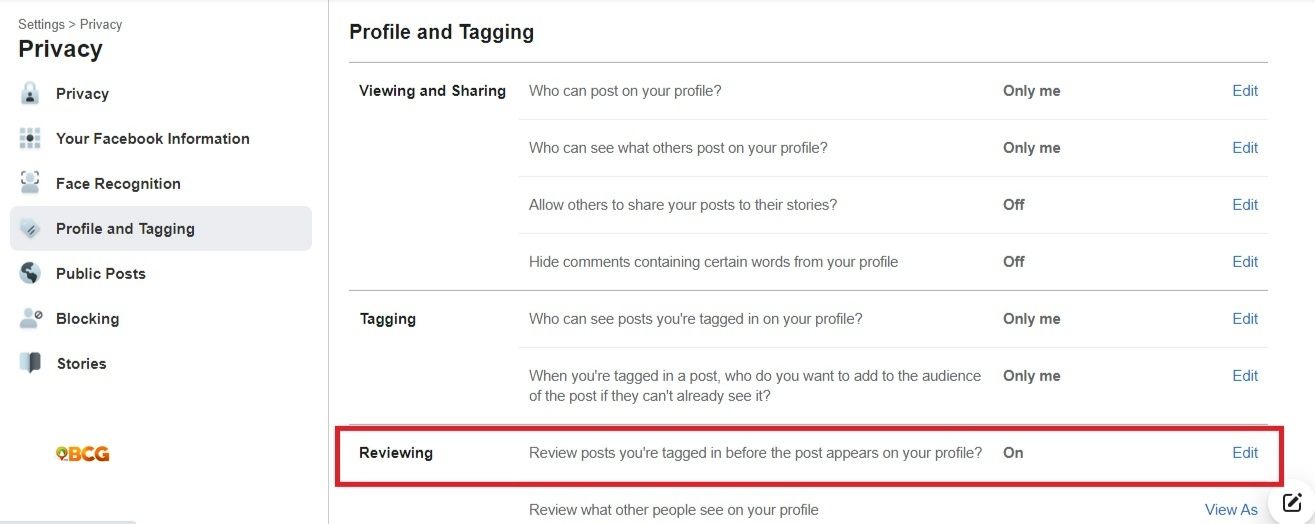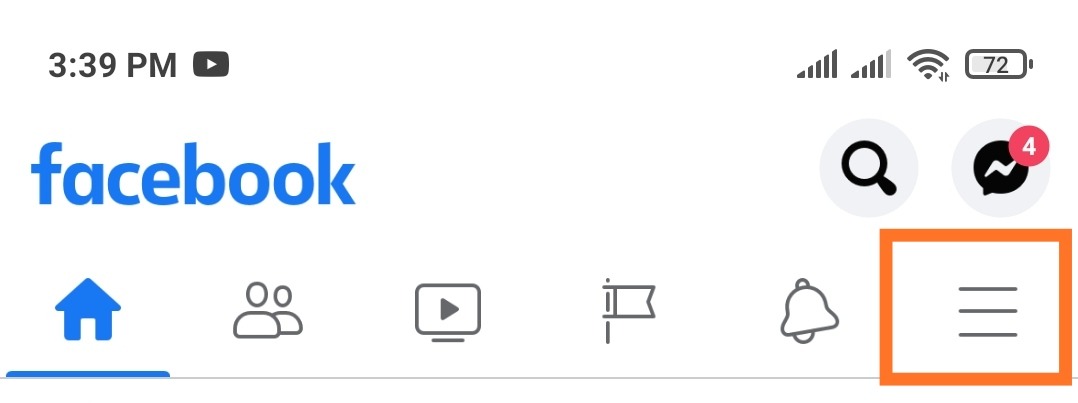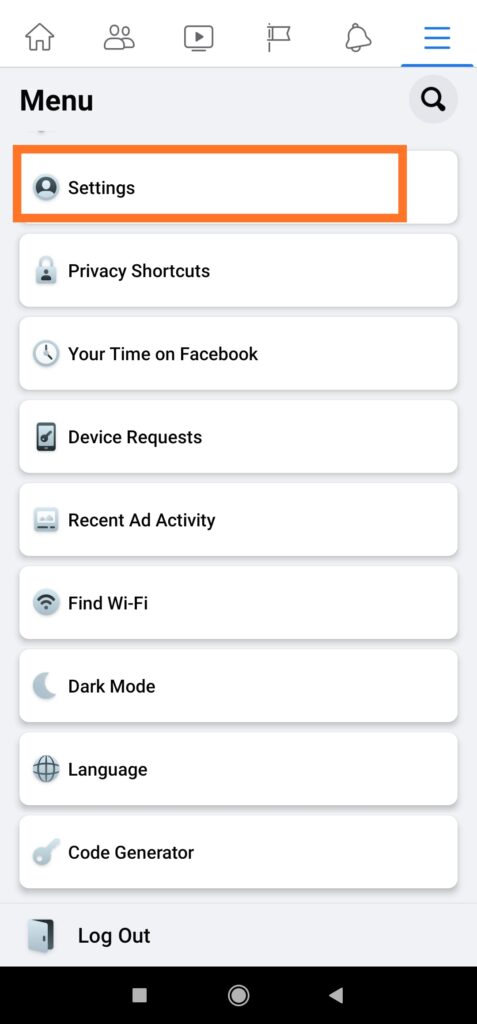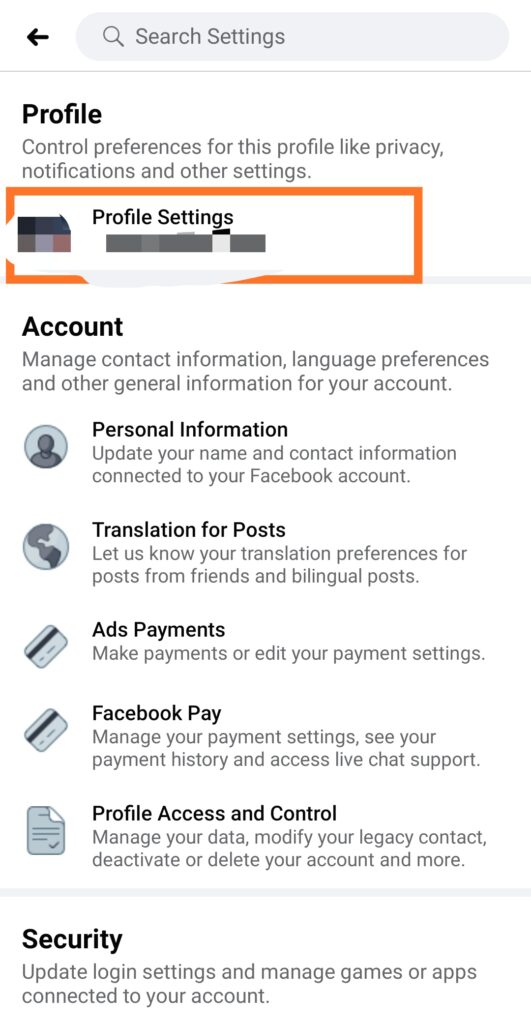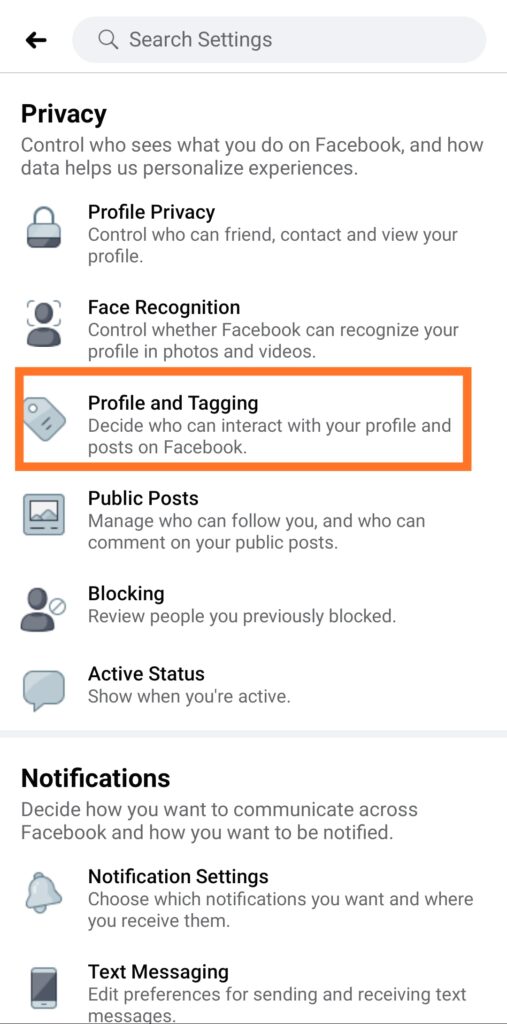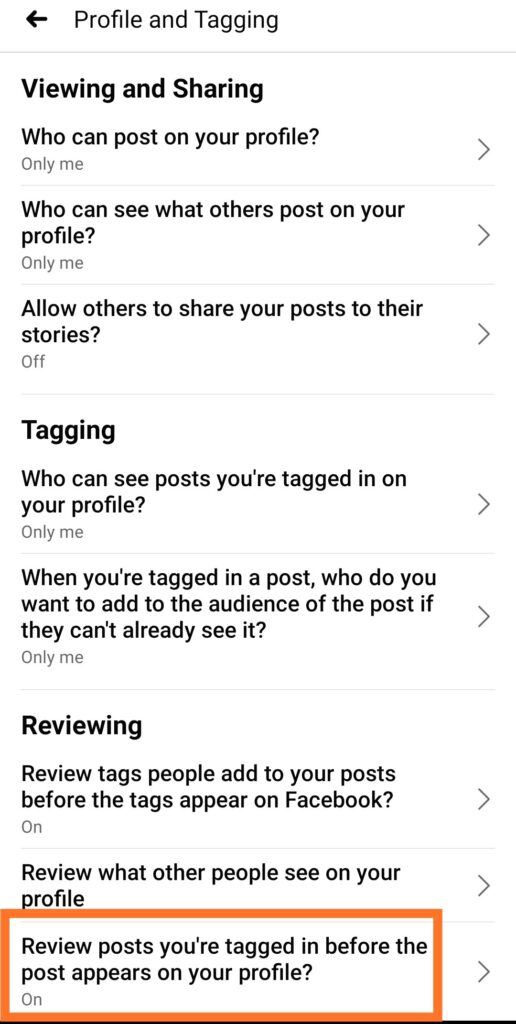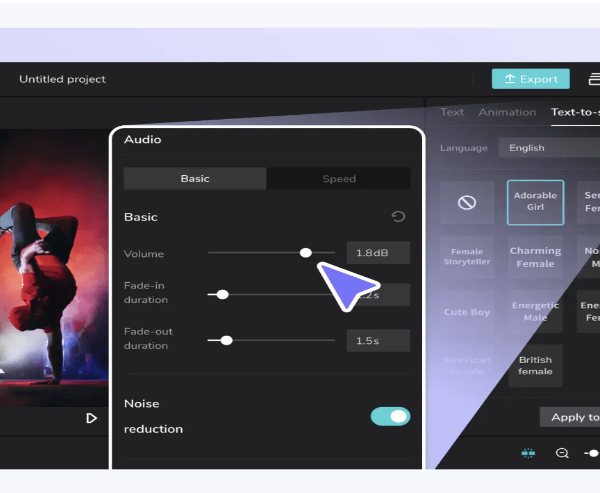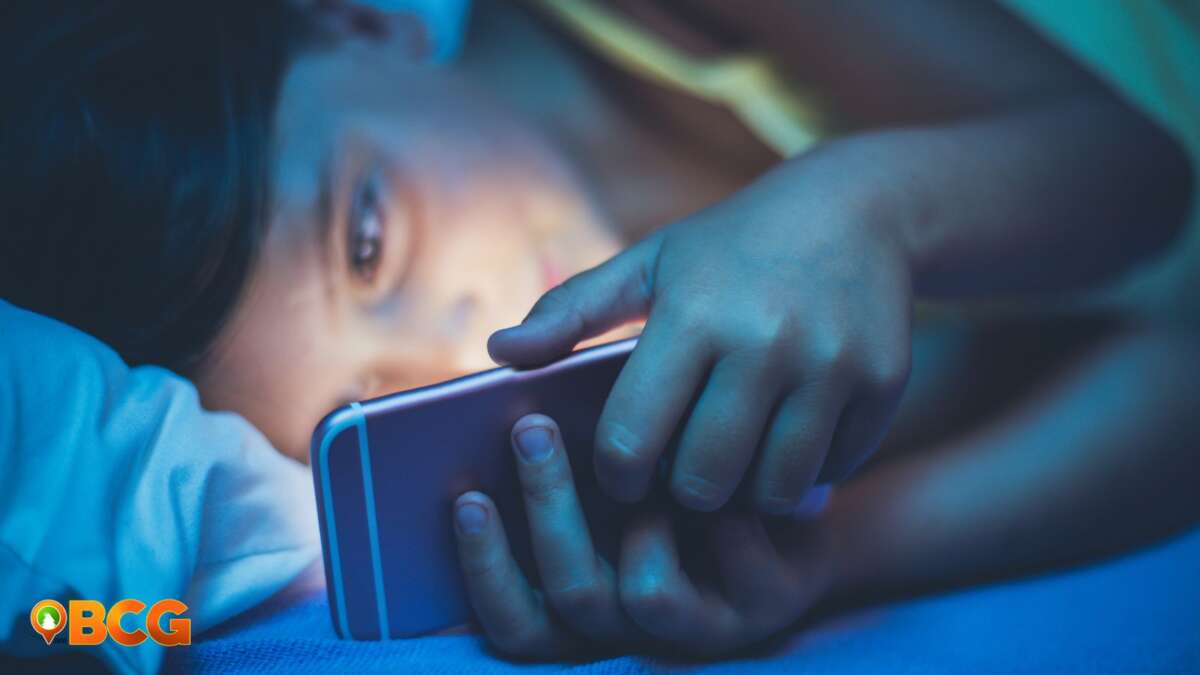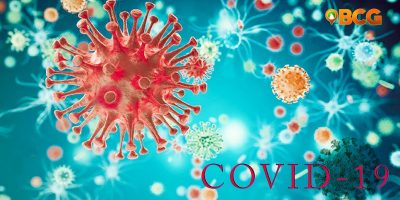How to stop someone from tagging me on Facebook
How to stop someone from tagging me on Facebook, this must have been your search term if you are among those who received a notification from Facebook that someone tagged you on what seems to be a link that leads to a scandalous video.
Recently, there are a lot of people on Facebook complaining about strangers and even friends tagging them on what seems to be a scandalous video. Those who were unfortunate to inadvertently clicked the link to the “video”, were prompted to download a flash player to play the video. DO NOT DOWNLOAD anything that was prompted for your to download.
Detecting the Red Flags
There are several red flags that you should be aware of when you get these types of notifications.
- If a stranger or someone you do not know tagged you about this video on Facebook, then it should already be a red flag.
- If your friend tagged you on a scandalous video, ask yourself if your Facebook friend would actually do that. Besides if you are really friends he wouldn’t tag you on a scandalous video knowing that others people might see it.
- If you are using Google Chrome this is another red flag for the sole reason that Google Chrome already discontinued support or use of flash players. That is if you already inadvertently clicked on the link to the video.
How to stop someone from tagging me on Facebook
As you may have already fathomed, the spread of the malware starts with randomly tagging people on Facebook and the unsuspecting victims clicking on the link to the video. So how do you cut the cord?
If you have been tagged by someone you do not know or are not friends with on Facebook, that would mean that you have allowed anyone to tag you in your Facebook privacy settings. To limit the people tagging you on Facebook follow these steps:
For Desktop/Laptop
- Using your desktop or laptop, log in to your Facebook account then click on the dropdown arrow on the upper right corner of your screen. Click not the Settings & Privacy Tab.
- Then click the settings tab.
- Click on Privacy
- Click on Profile and Tagging
- Turn on “Review posts you’re tagged in before the posts appear on your profile”
How to stop someone from tagging me on Facebook Using Mobile App
The process of stopping other people on Facebook from tagging you is different when doing it on mobile. Unfortunately, there are no options to only choose friends from tagging you, however, you can choose to review the posts on where you are tagged. This way, even before the tag would take effect, you will be able to have the power to allow or remove the tag.
Here are the steps:
- Open the Facebook app and tap the three parallel horizontal lines on the upper right corner of your screen.
-
- Tap on settings
-
- Tap on Profile Settings
- Tap on Profile and Tagging
- Tap on “Review Posts that you are tagged in before it appears on your profile”
- Tap on the button to turn this on. What it does is it notifies you if you are tagged by someone giving you the option to either accept the tag or remove the tag.
So far, these options provided by Facebook only limit people from tagging you. Since the malware is doing the tagging, these limits are enough to safeguard your privacy.
What if I clicked the link and downloaded the malware?
According to cybersecurity experts, the malware acts by downloading your data on Facebook, among the data being downloaded are your name, email, mobile number, and Facebook ID. All this information can be used by the malware to initiate your account to create a post and tag your friends.
This is how the malware spreads and every person clicking and downloading the malware will become the source of the scandalous post and tagging.
How do I resolve this?
A simple solution is provided by cybersecurity experts and even Facebook:
- Scan your device with an anti-virus scanner.
- Change your Facebook password, which will automatically log you out of all devices where your Facebook account is logged in.
- After you have changed your password, log in to your account and activate the 2 Factor Authentication.
Conclusion:
In the age of information, data is gold. This is why more than ever now is the time for you to enable all possible options that will secure your data. While Facebook classifies these acts as spam and scams, there could be a deeper reason for the proliferation of these types of acts. The end goal of these types of malware is to mine your data which could be used later on to create dummy social media accounts that could be used for personal or political gains or worst, identity theft.