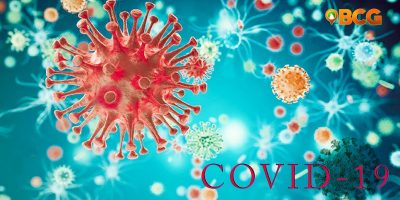Facebook Avatars: the New Way to be You in Facebook
“Avatars! Avatars everywhere!”
Did you just wake up one morning then suddenly all you see on your Facebook news feed are posts containing photos of cartoon versions of your friends and the comment section filled with strange cartoon stickers bearing somewhat familiar faces? If so, then the trend is now also calling out for you.
These personalized cartoon photos or stickers of your Facebook friends are called Avatars, the new way to be you on Facebook. While this feature became available in the UK, Australia, and New Zealand as early as last year and in the US in May this year, it has apparently just become available in the Philippines recently, with its users suddenly flooding everyone’s news feed with their wacky personas.
Obviously enough, these Avatars can be used in Messenger and in Facebook comments, stories, and posts, as another way of expressing yourself in the said platforms more creatively. The question is, how to join the fun? For those who aren’t yet ridding with the trend, here’s how you can create your very own Avatar.
How to Create a Facebook Avatars
STEP 1: Open Facebook
If you already have the Facebook app on your mobile device and you already have an existing account, the first step for you is to simply open the Facebook app. However, if you still don’t have the app you can simply download it for free in either Google Play or App Store.
STEP 2: Do Any One of These Steps
Once you have already opened the platform, you may choose to do any one of these steps to get started: Open Avatars via the Facebook Menu, Open Avatars via the TRY IT option, Open Avatars via the comment sections, or Open Avatars via Messenger.
OPTION 1: Open Avatars via the Facebook Menu
To open the Avatars feature via the Facebook Menu, tap the Menu icon (the three horizontal lines) located at the upper right portion of your screen. After doing so, scroll until you see the See More category. Then tap See More. Among all the other options that will drop down, select Avatars.
OPTION 2: Open Avatars via the TRY IT Option
Have a lot of friends who have already created their Avatars and have already posted a photo of it or two? If so, simply see a post made by one of your friends featuring his or her Avatar. Then find the TRY IT option located at the lower right portion of the certain photo.
OPTION 3: Open Avatars via the Comment Sections
Once your friends have commented on any Facebook post using their own Avatar, the Create your avatar option just below their Avatar stickers. So, another way to open the Avatars feature is to tap the Create your avatar icon on one of your friends’ stickers.
OPTION 4: Open Avatars via Messenger
Instead of opening the Facebook app, for this option, you must open the Messenger app then open any message and tap the icon for stickers as if you are going to send someone a random sticker, except you won’t. By doing so, you’ll notice a new purple stickker option among your existing stickers. That’s the icon for Avatars, so tap it.
After tapping it, tap the icon that says MAKE YOUR AVATAR.
STEP 3: Customize Your Avatar
Once you’re done following with any of the options presented on STEP 2, you will be redirected right away to the page wherein you can customize or create your very own avatar.
To get started, select your Avatar’s skin tone then tap Next. Once done, you can already proceed with any other selections available such as hairstyle and color; face shape, complexion, and lines; eye shape, color, and makeup; eyebrows, color, and bindi; body shape, outfit, and so much more. If you are fond of games that involve a wide variety of character customization, then you might find the creation of your Facebook Avatar entertaining.
The feature will also allow you to use your camera inside of Facebook while creating your Avatar. This way, you will be able to use your camera as a mirror to help you create a more accurate cartoon version of yourself.
Once you are already satisfied with the overall features of your Avatar, tap Done located at the upper right portion of your screen.
STEP 4: Post Your Avatar
You’re done! All that’s left is to let Facebook tell you the following “This is Your Avatar”, “Use Your Avatar in Comments”, and “Show off your new avatar by creating a post”.
If you choose to show off your avatar as Facebook suggests, select a pose, then tap Share to News Feed, but if you feel like it’s not yet time to show your friends your Avatar, the simply choose Skip.
That’s How to Create Avatars
Congratulations! You can now experience the new way to be you on Facebook!
For More News and Updates
See more news and updates by frequently dropping by our official Baguio City Guide website and by liking and following our official Baguio City Guide Facebook page. You may also check out our official Baguio City Guide YouTube channel to as well see a variety of video content.
SOURCE